Report Notification Emails
Administrators have the ability to receive notification emails when a Similarity Report’s matching percentage exceeds a set threshold. Users are able to customize two thresholds: the Similarity Report Threshold (Overall similarity percentage) and the Content Tracking report threshold (a single matching source within the report).
- Log into the account as an administrator
- Click on the Settings tab at the top of the page
- Click on the Reports tab
- Select how often you would like to receive a notification email:
- Every Hour
- Once a day
- Every other day
- Once a week
- Select the Similarity Report Threshold
- Reports that exceed the set threshold will be included in the report notification email’s list of reports
- Select the Content Tracking Report Threshold
- When a single source within the report exceeds this set threshold the report will be included in the report notification email’s list of reports
- Click on the Update Settings button to save the changes
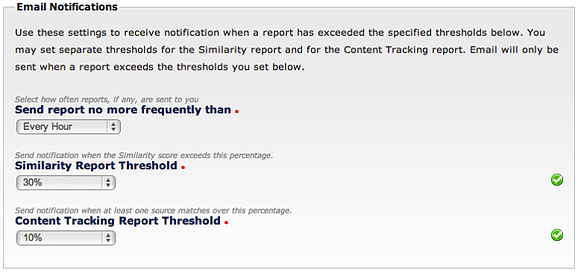
Here is a sample of a report notification email:
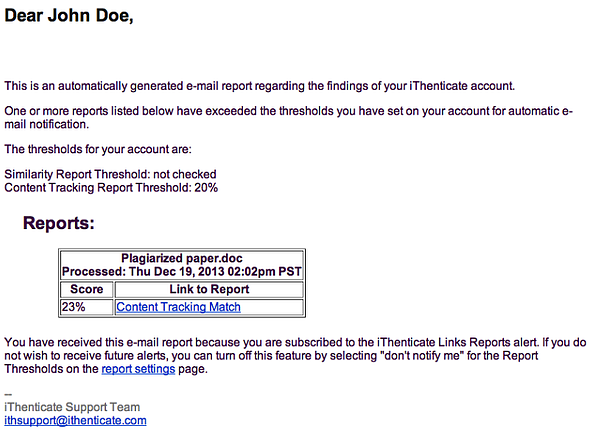
If the administrator is logged into iThenticate, when the “Link to Report” is clicked the report will open up in a new browser window or tab.
< Back to Academic Customer Training