There are 4 modes but only 3 of them display different views.
The summary report and the similarity report are identical except for the fact that the summary report does not display sources side-by-side with the document and instead displays the matching sources above the document.
Example:
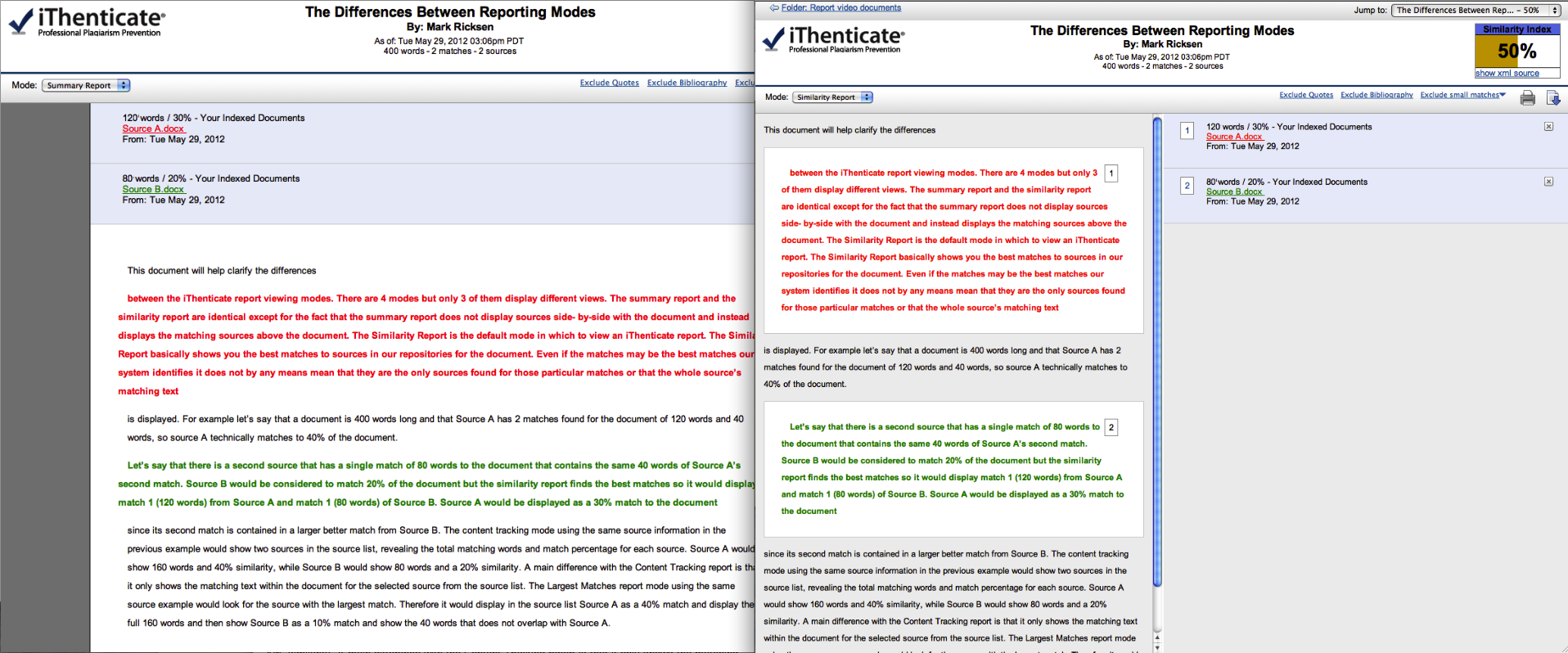
The Summary Report is on the left and the Similarity Report is on the right. Both reports show the same match and source data but are displayed differently.
The Similarity Report is the default mode in which to view an iThenticate report. The Similarity Report basically shows you the best matches to sources in our repositories for the document. Even if the matches are the best matches our system identifies it does not mean that they are the only sources found for those particular matches or that the whole source’s matching text is displayed. For example let’s say that a document is 400 words long and that Source A has 2 matches found for the document of 120 words and 40 words, so source A technically matches to 40% of the document. Let’s say that there is a second source that has a single match of 80 words to the document that contains the same 40 words of Source A’s second match. Source B would be considered to match 20% of the document but the similarity report finds the best matches so it would display match 1 (120 words) from Source A and match 1 (80 words) of Source B. Source A would be displayed as a 30% match to the document since its second match is contained in a larger better match from Source B.
Example:

As you can see above only 30% of a 40% match from Source A is being displayed because Source B has a 20% match that contains 10% of the Source A match.
The content tracking mode using the same source information in the previous example would show two sources in the source list, revealing the total matching words and match percentage for each source. Source A would show 160 words and 40% similarity, while Source B would show 80 words and a 20% similarity. The main differences with the Content Tracking report is that it shows all of the sources that match to the document within the sidebar and only highlights the matching text within the document for the selected source from the source list.
Example:
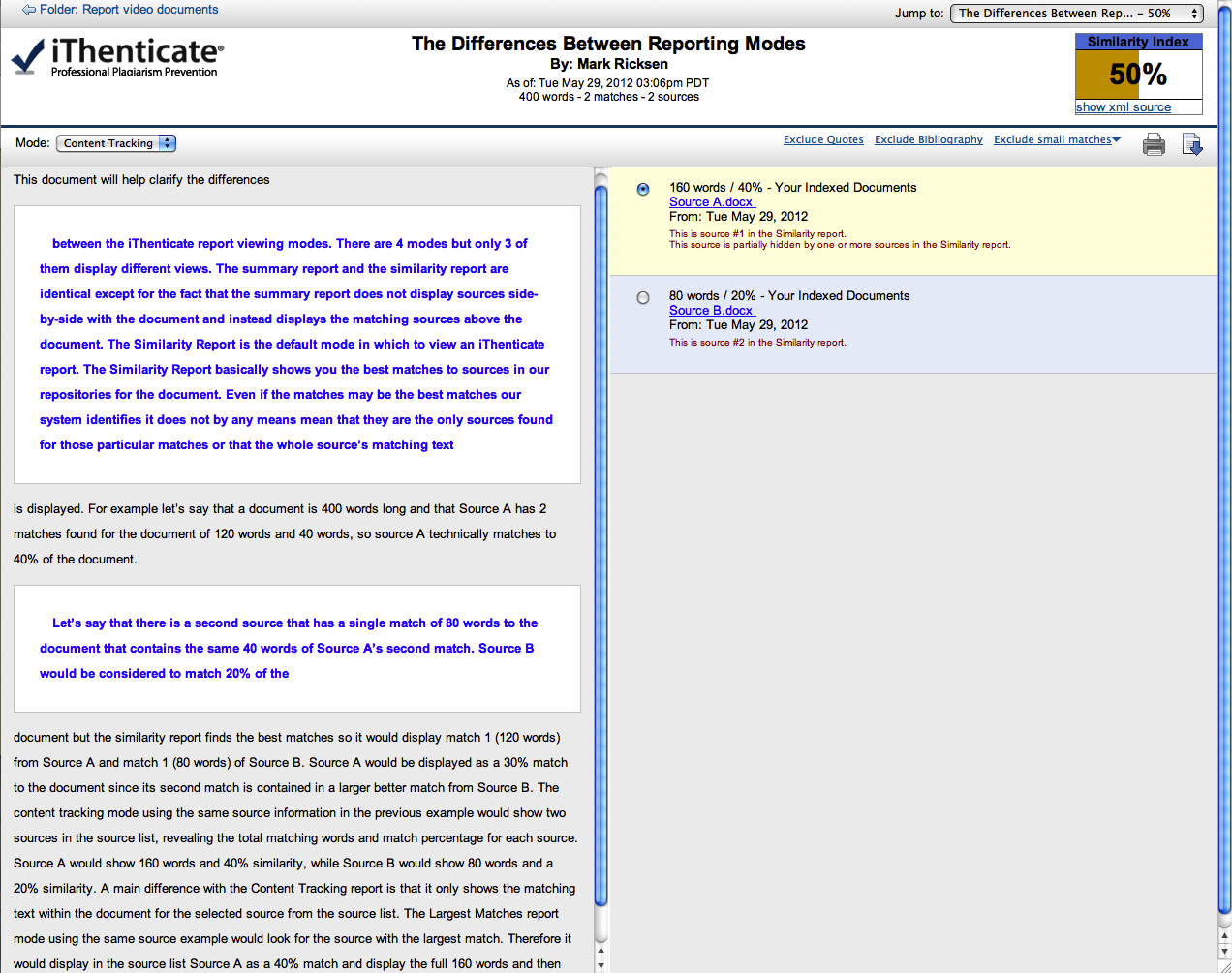
As you can see in the image only Source A’s matching text is highlighted in the document text on the left since it is the selected source from the source list.
Example 2:
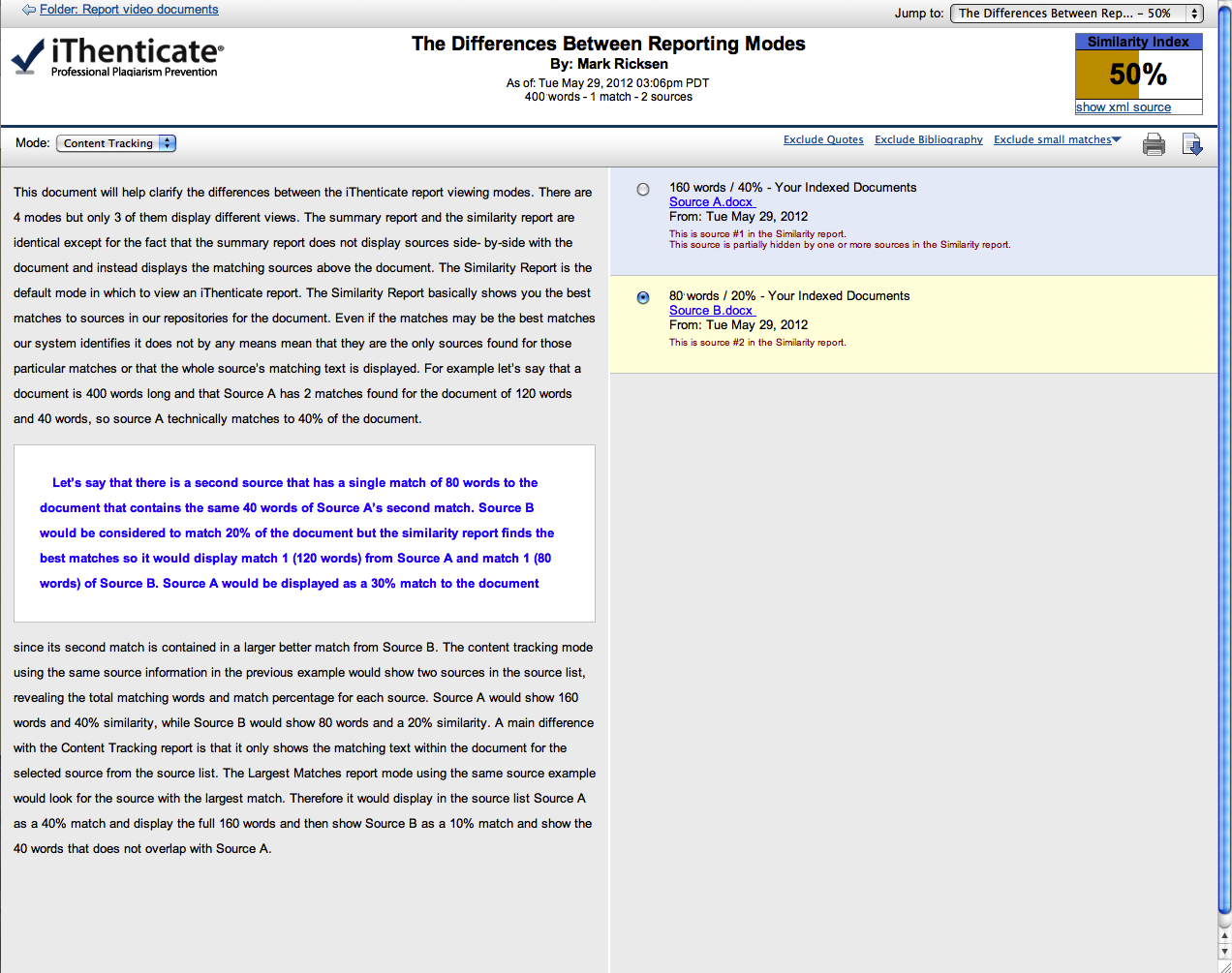
By selecting Source B from the source list, the matching text for that source is then highlighted within the document.
The Largest Matches report mode using the same source example would look for the source with the largest match. Therefore it would display in the source list Source A as a 40% match and display the full 160 words and then show Source B as a 10% match and show the 40 words that does not overlap with Source A.
Example:
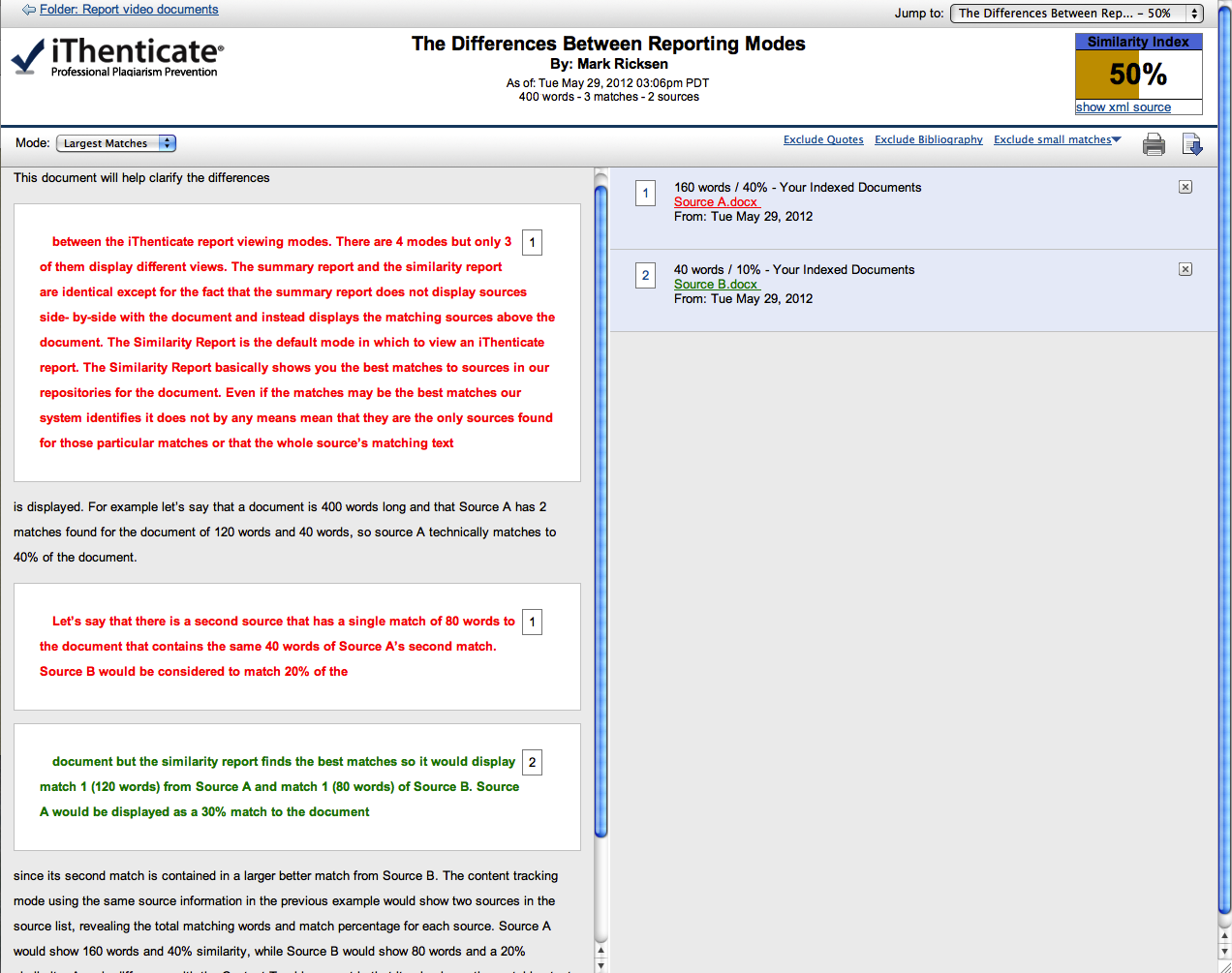
Since Source A has the largest match within the document all 40% of Source A’s match will be represented in Largest matches mode. Source B’s unique 10% match would also be displayed since no other source has a larger match that includes that 10%.